Last Updated: 04/14/2023
Applies to:
Insightly CRM users, doing data migration.Common Causes / Issues:
The necessity to add a new user to Insightly CRM.Solutions Overview:
CRM.
Tactical Rundown:
To add new users to your Insightly account, you should be a system administrator. If you created your Insightly account via Google Apps, you might add your users directly into Insightly. In case you signed in to Insightly account without Google Apps or want to add new users from another domain, you need to send them emails with an invitation to register.
When you use a paid subscription, the additional users will increase your monthly fee. You can see the existing level on your System Settings in the Billing & Account.
To add a new user, go to your icon in the upper right corner of your page layout, and then to System Settings and choose User list:
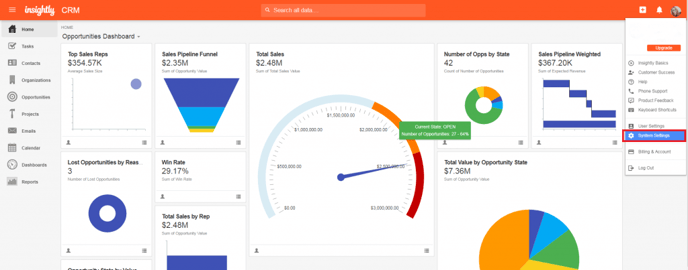
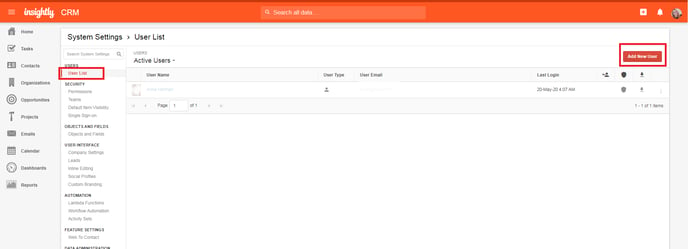
Click on the ‘Add New User' button to add or invite new users.
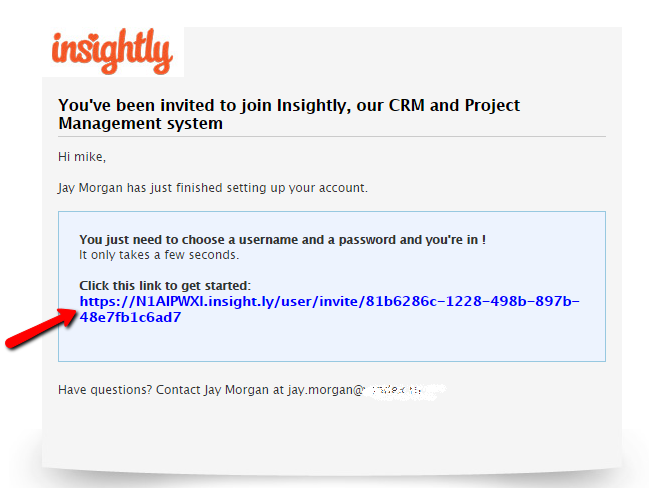
Still need help?
Please submit an inquiry on the contact page, email support@trujay.com, or simply reach out to us via chat.