Take this advice to perform the complete the Salesforce Data Migration in an automated way.
- Login your Salesforce account.
- In case you use the Salesforce Lightning, it is recommended to switch the Salesforce Classic.

- To view the full user’s list, press the ”Setup” button. It is located at the top right corner of the screen.
After that pick up ”Manage Users” and press the ”Users”.
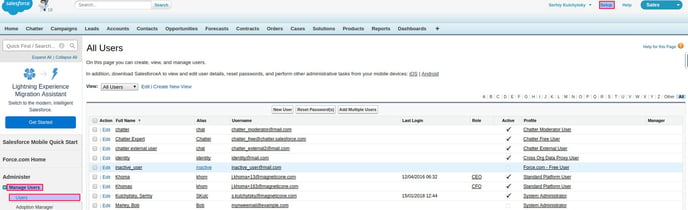
- Notice, that the user will be inactive during the migration process in such cases:
- the name is not noticed as Active (it is not marked as “true” in the “Active” field Checkbox)
- the name has one of the following means: “Chatter Free User”, “Chatter External User”, ”Chatter Moderator User” in the “Profile”
field
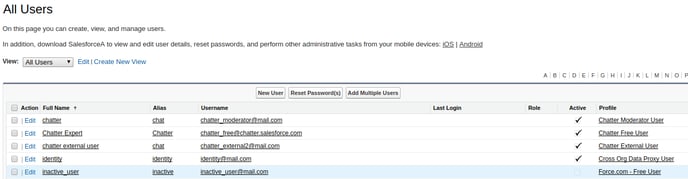
- Press the “Edit” button (within the corrected Username) for each of them and provide the following actions:
- make the user active (mark the “Active” Checkbox)

- Change the meaning of “User License” field, It should not be “Chatter Free” or “Chatter External”.

- Now you can start your Demo Migration.
- In case you are satisfied with its results, run a complete Migration.