Last updated: 04/06/23
Applies to:
- Act! CRM users doing a data backup.
Common Causes / Issues:
- Familiarizing yourself with the process of doing Act! Database backup.
Solutions Overview:
Explanation of the steps needed for the Act! Database backup.
Tactical Rundown:
If you want to perform a backup of Act! Database, consider the following actions to take:
- Sign in to your database as an administrator user.
- Go to “File”, press “Back Up” and choose “Database.”
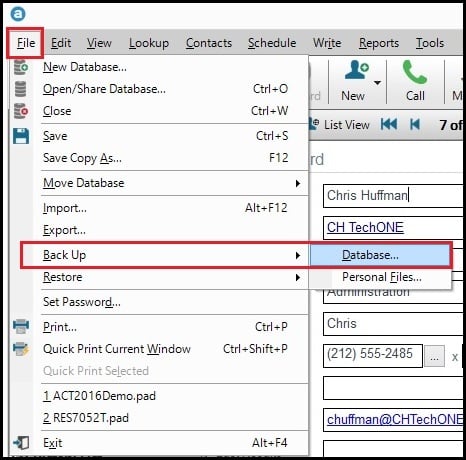
- Click “Browse” to find a location you want to save the records.
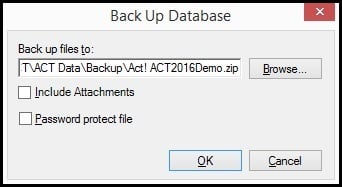
- Provide a name (if desired). Then, click “Save.
- Decide whether you want to include attachments by either setting Include Attachments Checkbox to checked or not checked.
- Press “OK” to start backing up the next items into a .ZIP file:
- The Database
- Attached Documents (if included in step 5)
- Layouts
- Document Templates
- Report Templates
- Saved Queries.
7. When you see the confirmation window, press “OK” to complete the backup process.
Still Need Help?
Please submit an inquiry on the contact page or email support@trujay.com.