Last Updated: 10/06/23
Applies to:
Users, who would like to export their Salesforce Contacts before the CRM data migration.
Solutions Overview:
Explanation of 2 ways for exporting Contacts - using Trujay services or Salesforce functionality.
Tactical Rundown:
You can export Salesforce Contacts into CSV files in two ways:
1. Use Trujay service.
It allows you to export different objects or all the objects with saved relations between records. That means if you decide to transfer your data from CSV to another platform, it will have the same connections as it had in your Salesforce account.
2. Use the option Salesforce offers.
To extract your Salesforce contacts data, follow the instructions below:
- Log into your Salesforce account and click on ‘Setup’ on the right side of your dashboard:
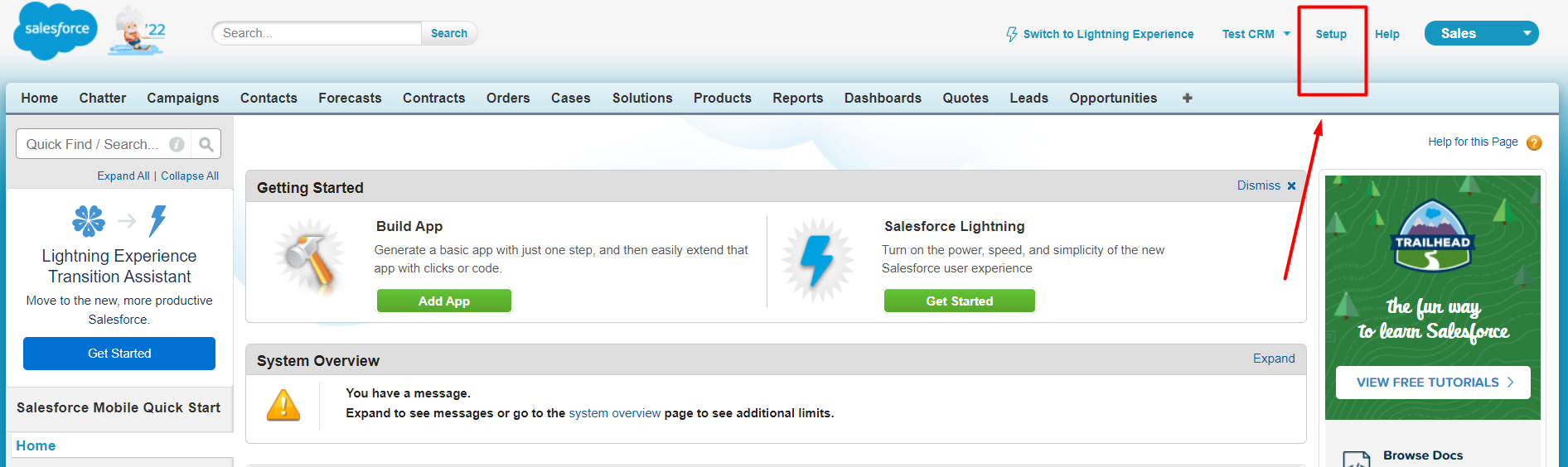
2. After that, in the middle of your page layout, you will be able to see ‘Data Management’ drop-down list. So, click on it and choose ‘DataExport’, then select ‘Schedule Export’: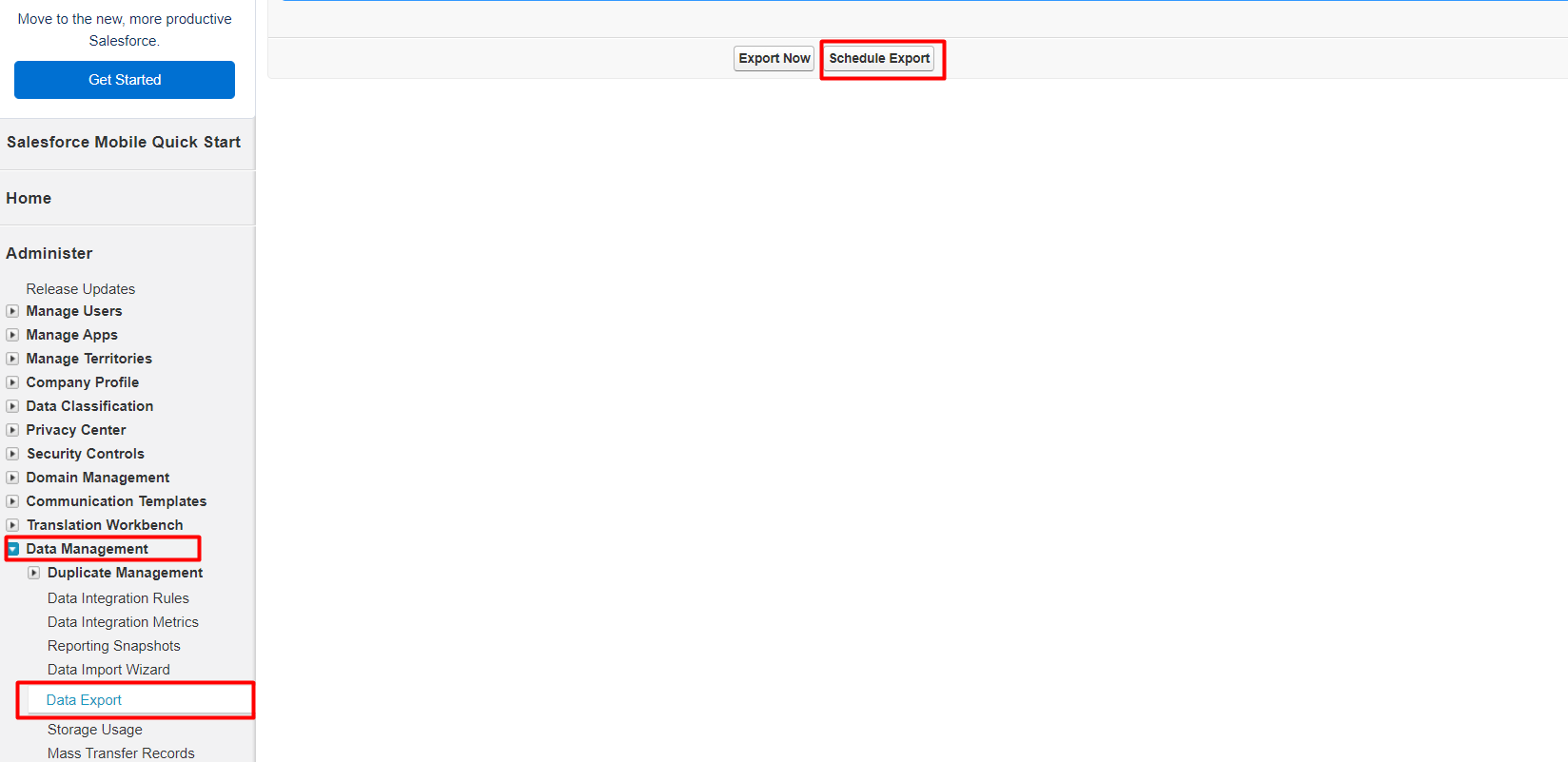
3. Later, pick out the object you want to move to CSV. file. In our case, choose ‘Contact’.
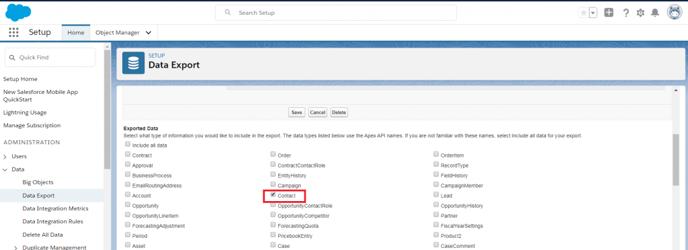
4. Now, click on ‘Export Now’. When the export is ready, you will get an email containing a link that allows you to download the files.
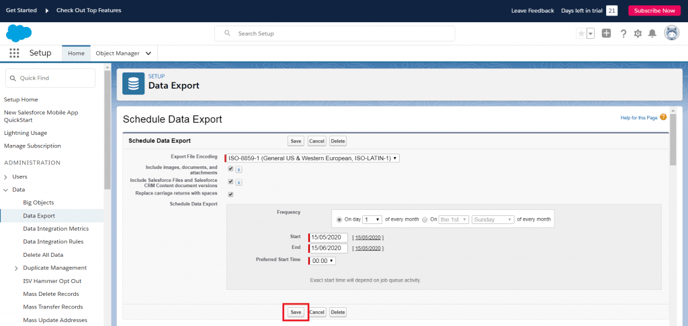
So, you can come back to your migration wizard and upload your Salesforce contacts to complete the data transfer.
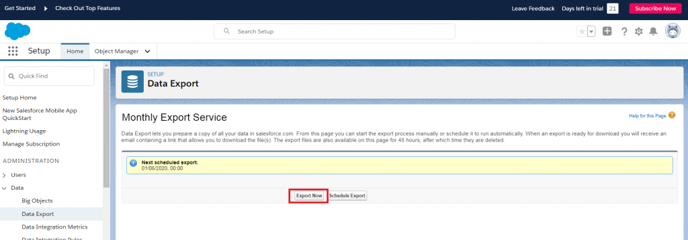
Still Need Help?
Please submit an inquiry on the contact page or email support@trujay.com.