- Help Center
- Migration Process
- Map Fields
Refreshing the fields during the mapping step
Last Updated: 10/10/23
Applies to:
Migration Wizard users.
Solutions Overview:
Explanation of how to find the custom fields in the mapping after these fields were created in the CRM.
Tactical Rundown:
You would like to find a field, but can not locate it even though you have created it in the Source and Target CRM?
Please save your previous mapping changes (click on the green button "Save" in the top right corner of the page):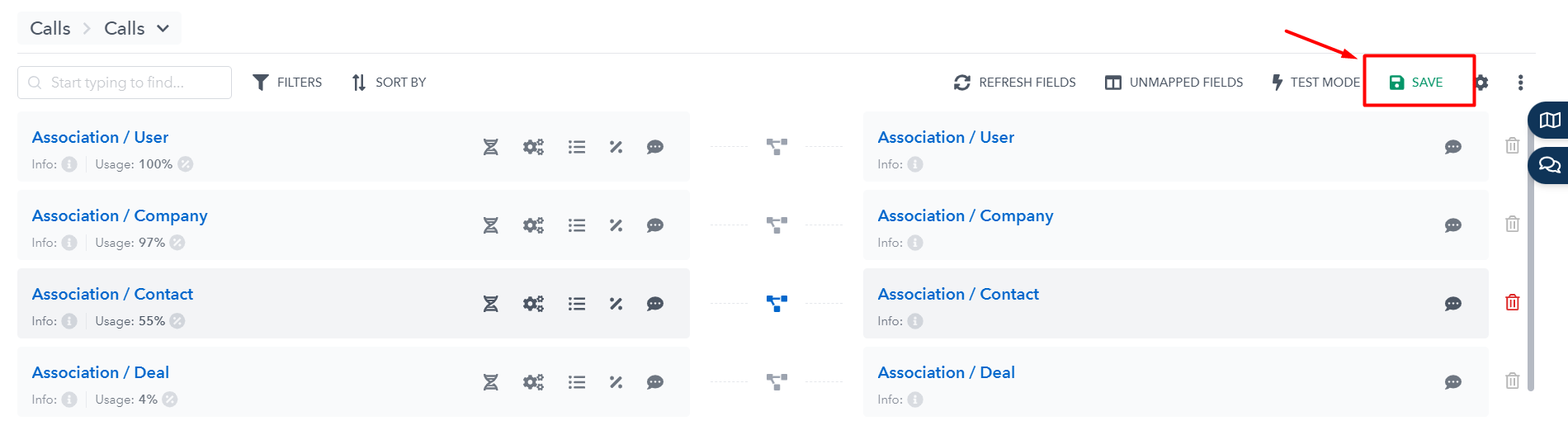
After that - refresh the fields:
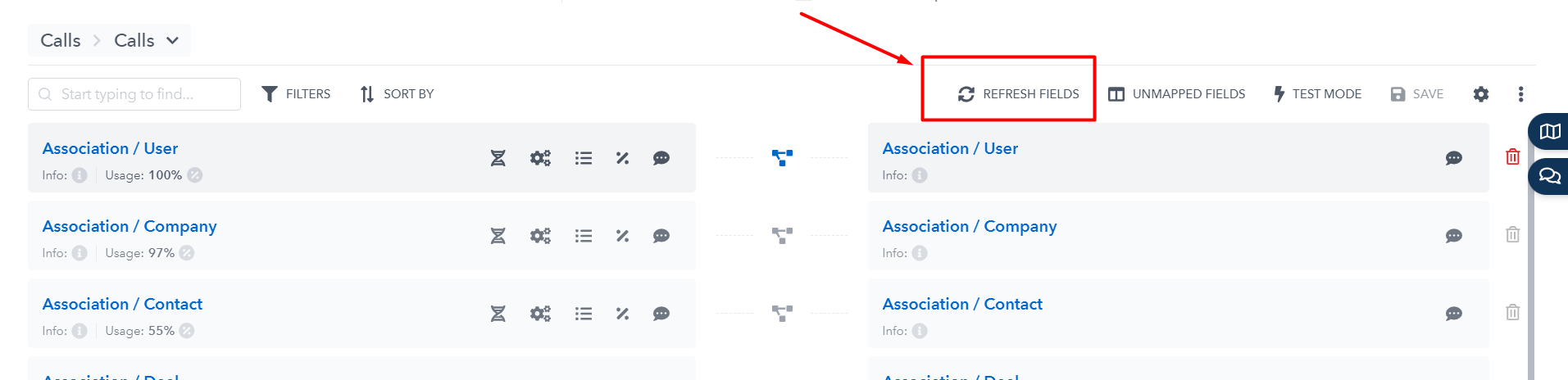
Click on the button "Save" one more time - in order to save the changes made. That's it!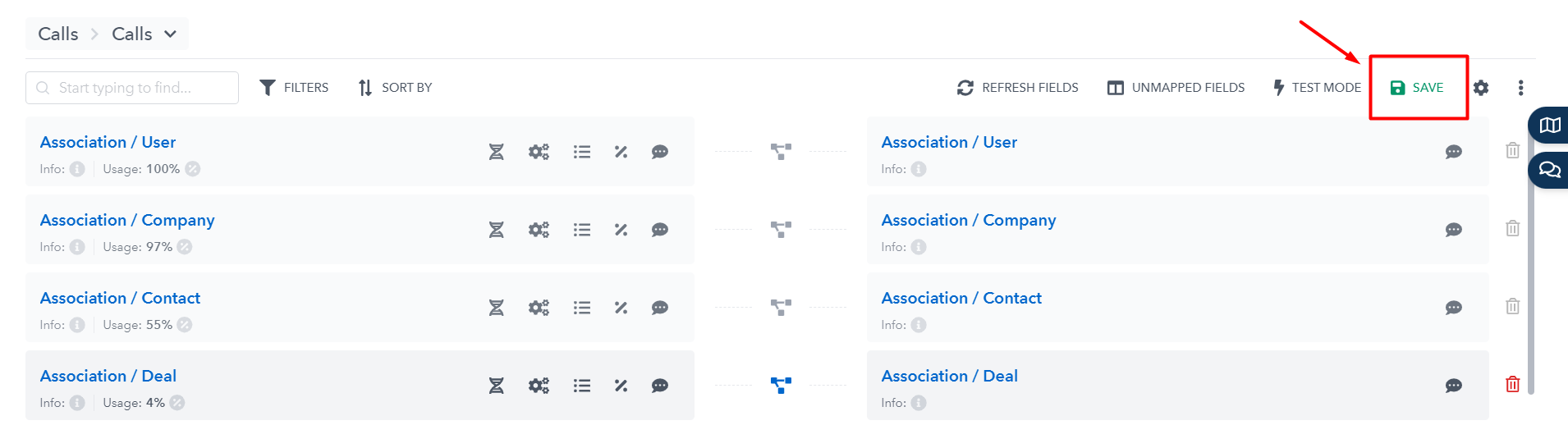
Note: You will be able now to see the newly created custom fields. It might change the order of fields, but no worries, they are still the same :)
Still Need Help?
Please submit an inquiry on the contact page or email support@trujay.com.