Last Updated: 06/22/23
Applies to:
Migration Wizard users, doing a data migration between different CRMs.Common Causes / Issues:
The necessity to change the values for drop-down fields using the option "Bulk."
Solutions Overview:
Explanation of how to use the feature "Bulk" for editing/removing/adding values in the Wizard.
Tactical Rundown:
Let's say you are doing a data migration from Pipedrive to HubSpot and would like to edit/add/remove some bulk values for a drop-down field "Pipeline with Stage". Click on this field:
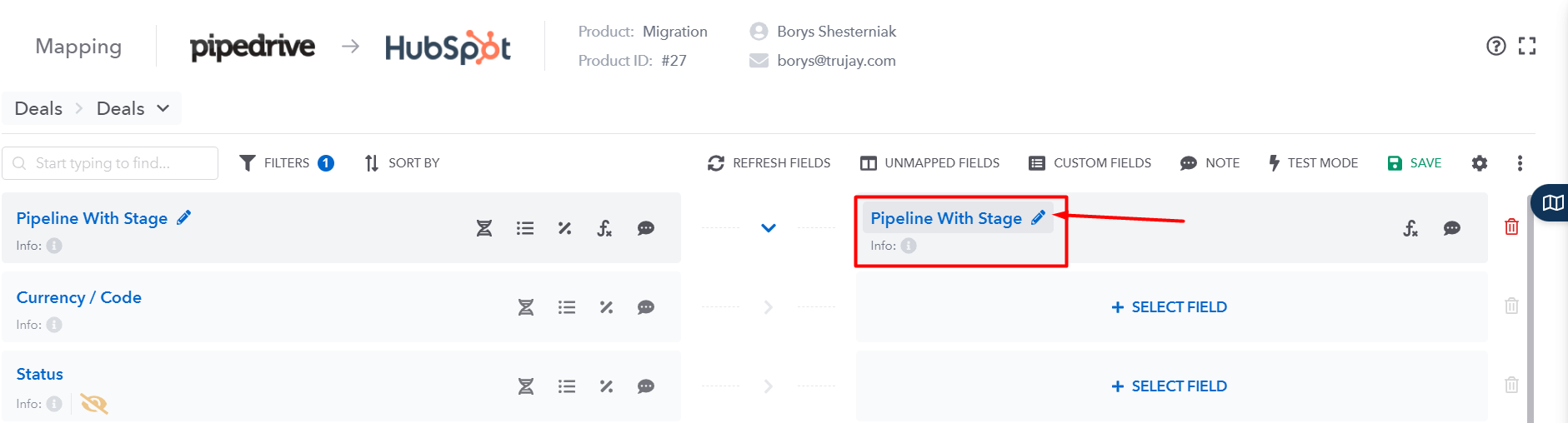
Then, "Add Custom Field":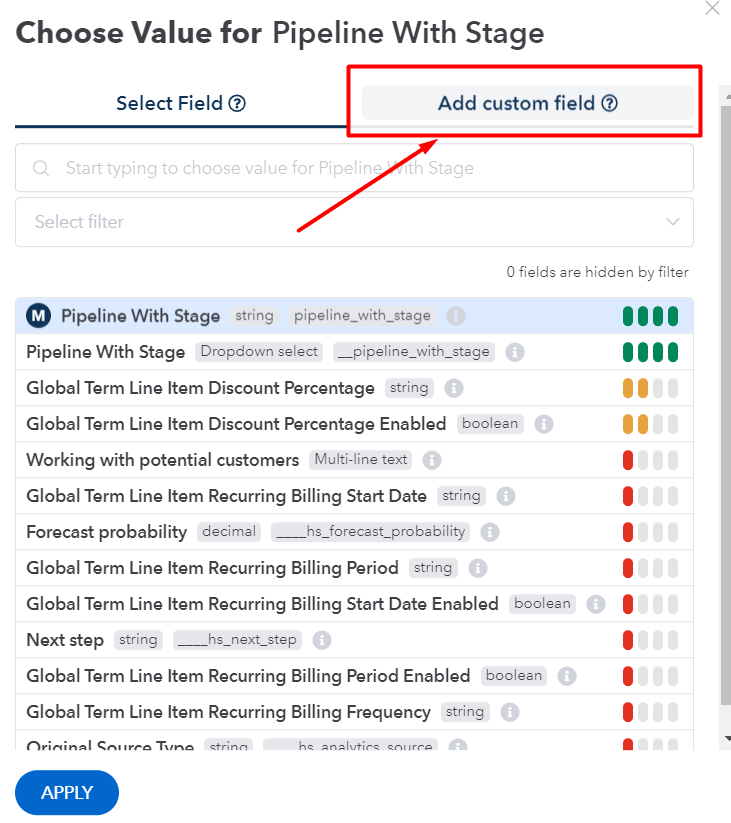
Scroll down and click on "Bulk":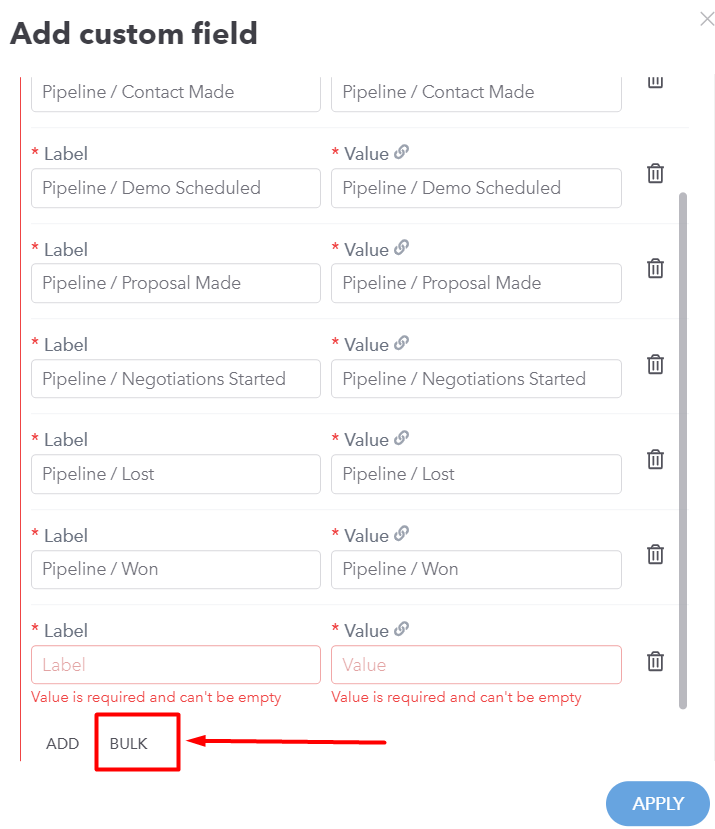
In the new window, you will be able to see the available values. You can add new ones in the list below (for example test1, test2..), and click "Apply":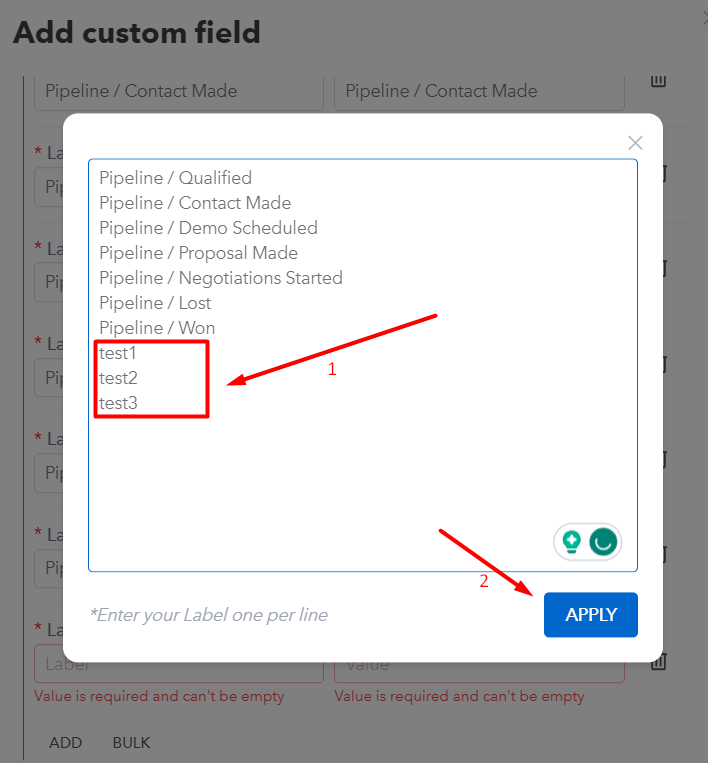
You will see them available in the list of values: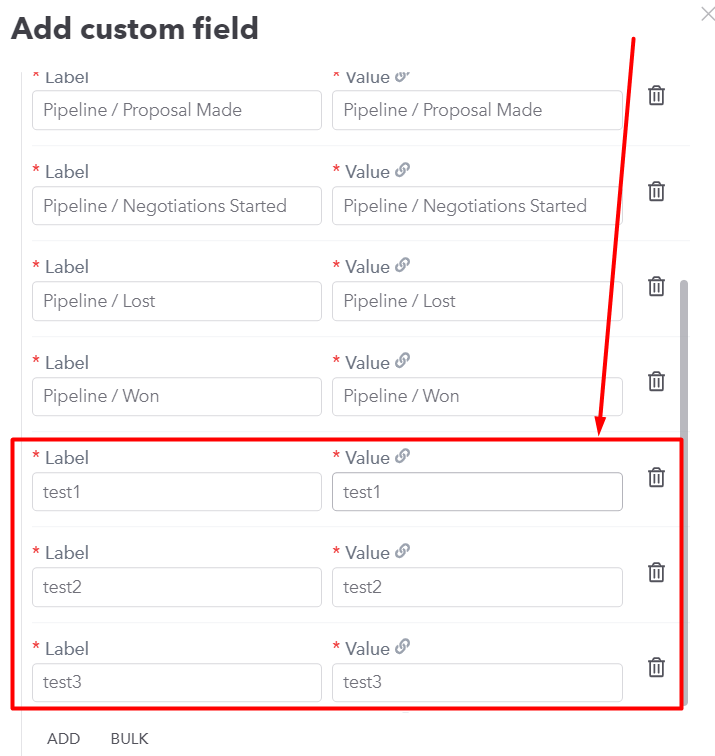
If you click on "Bulk" again, remove the option (for example, "test2"), and then click "Apply":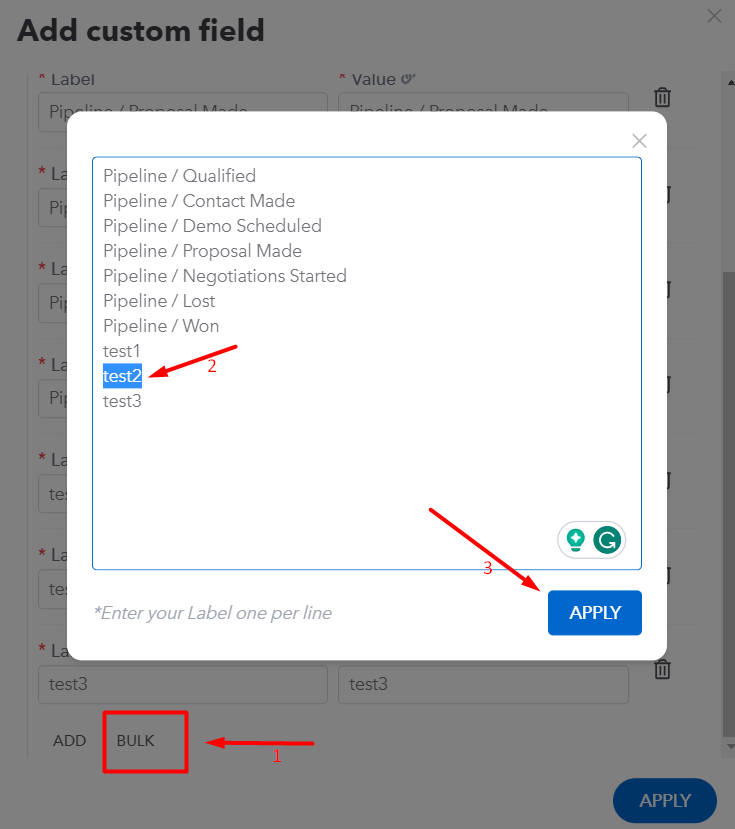
You will then see that this value was removed from the list:
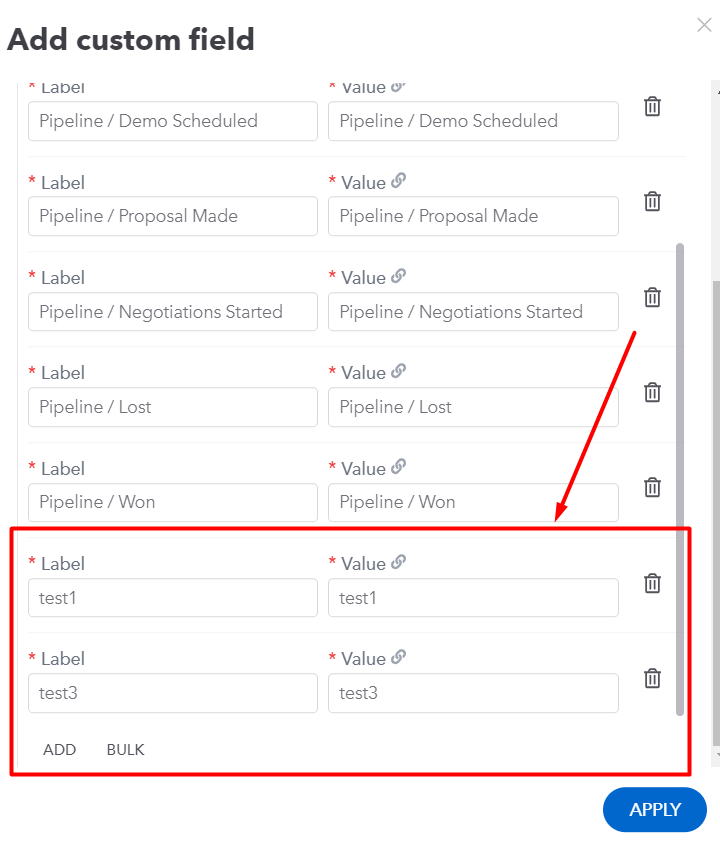 This way, you can easily manipulate with bulk options (add/edit/remove them), which will save you time.
This way, you can easily manipulate with bulk options (add/edit/remove them), which will save you time.
Still Need Help?
Please submit an inquiry on the contact page or email support@trujay.com.