Last Updated: 08/11/23
Applies to:
Data migration users, working with Trujay Wizard functionality while mapping fields.
Common Causes / Issues:
Necessity to provide the mapping link for mapping check/editing by the other parts of the organization.
Solutions Overview:
Explanations of the steps to be done for getting the Public Link.
Tactical Rundown:
Imagine a situation when you work with fields mapping, users matching before data migration, and you want to share the results with your colleagues or boss (so that they can work on the mappings without having the ability to run the migration). With the improved functionality you can now do it now, by following these simple steps below.
When you are on the step Match Records in the Wizard, click on the 3 dots sign on the right of the page. In the dropdown window you will see "Public Link". Click on it: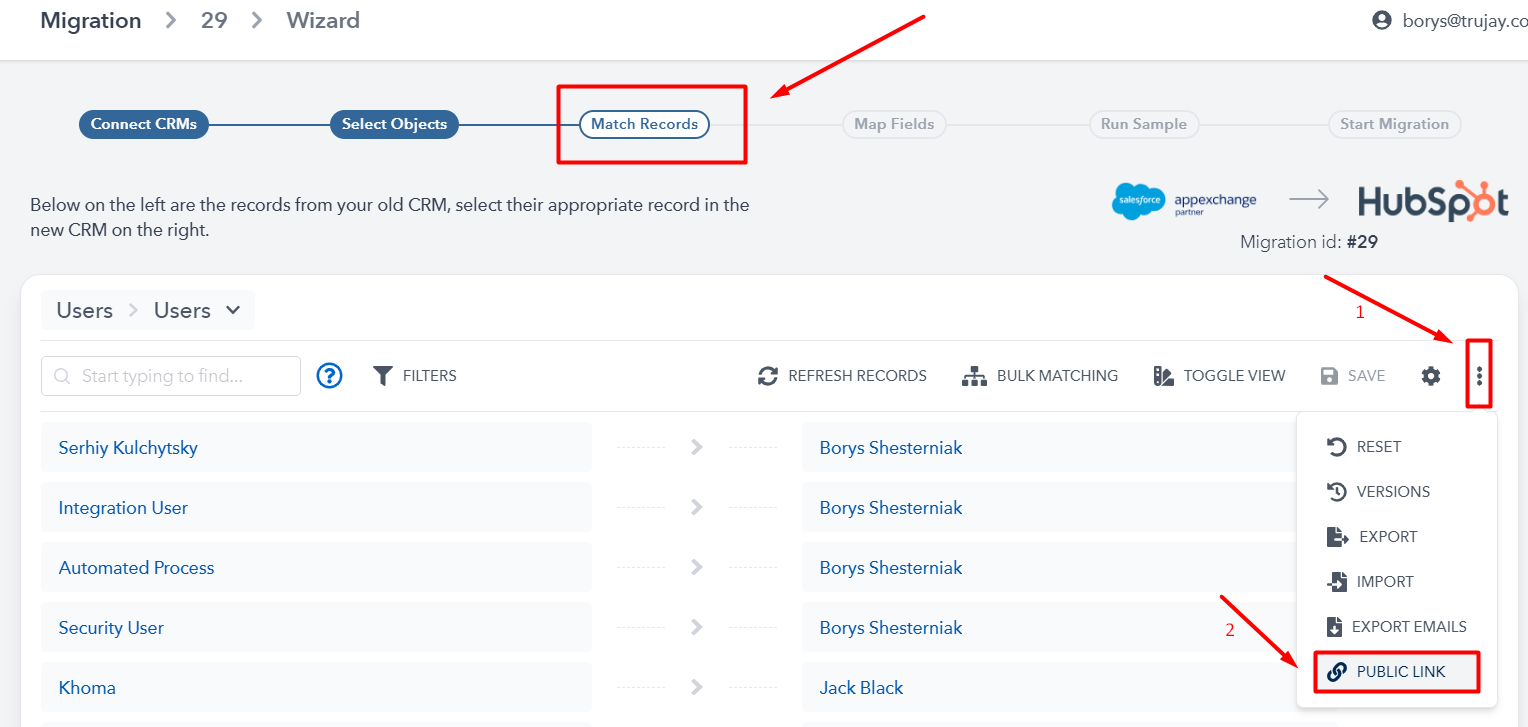
This public link to the Match Records page will open in a new browser tab. You can copy this link and send it to your colleagues.
When you move forward to the Map Fields step, you can also do the same actions and get the Public Link to the mapping: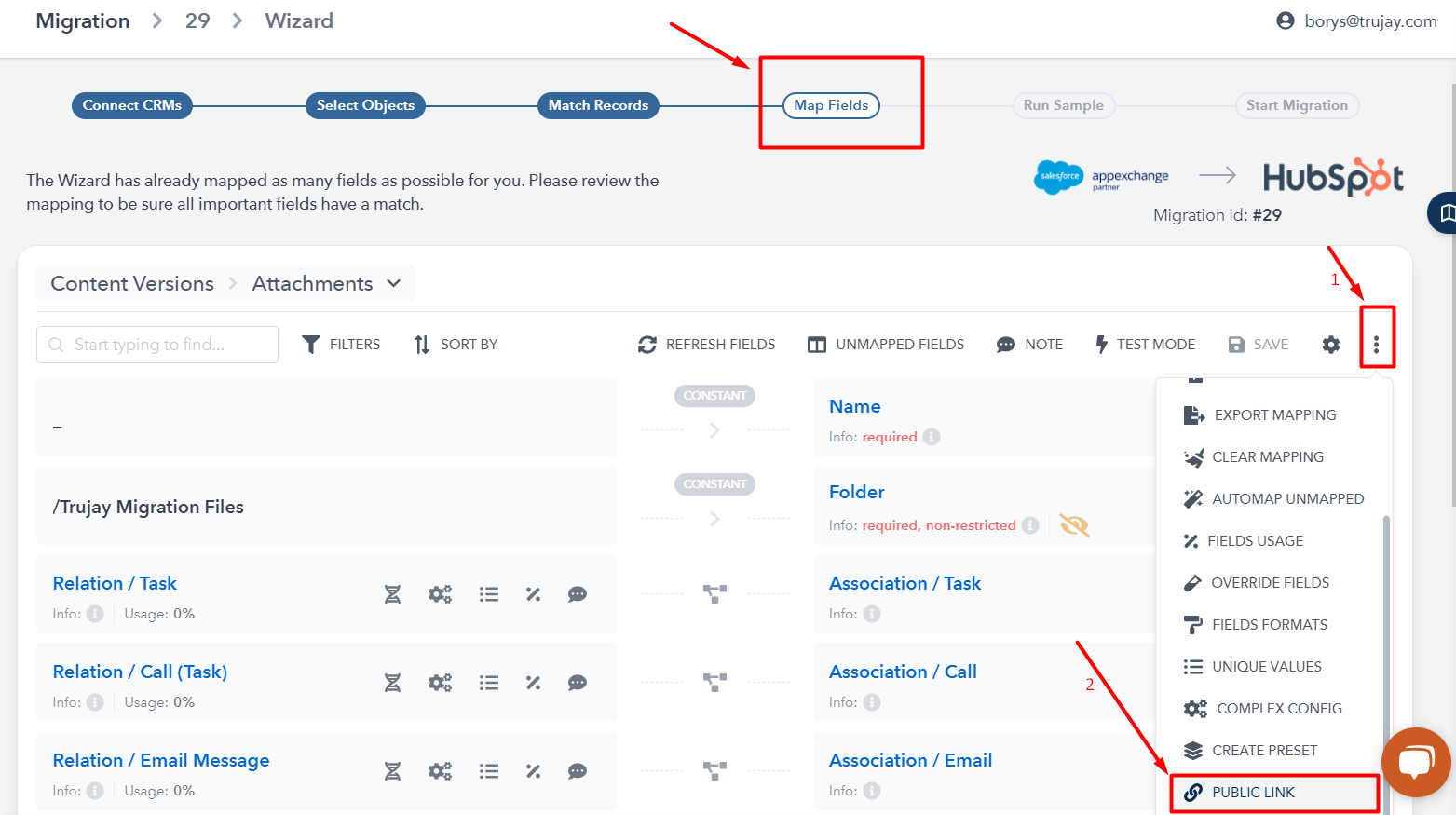
This public link will have the selected object for mapping as it was in the Wizard. And keep in mind that mappings are not synchronized, so if you change some mapping field in the public link, this change will not be reflected in the other opened mapping pages. All the changes are stored in the database. So in order to see the changes in the other opened pages, these pages should be reloaded.
Still Need Help?
Please submit an inquiry on the contact page or email support@trujay.com.